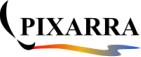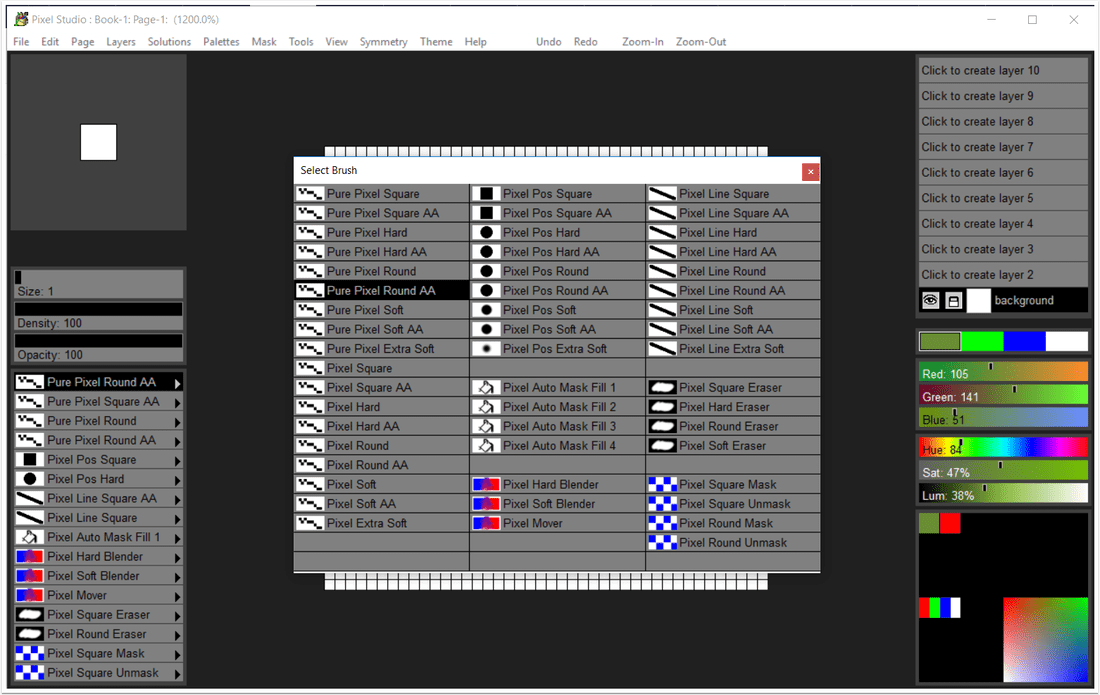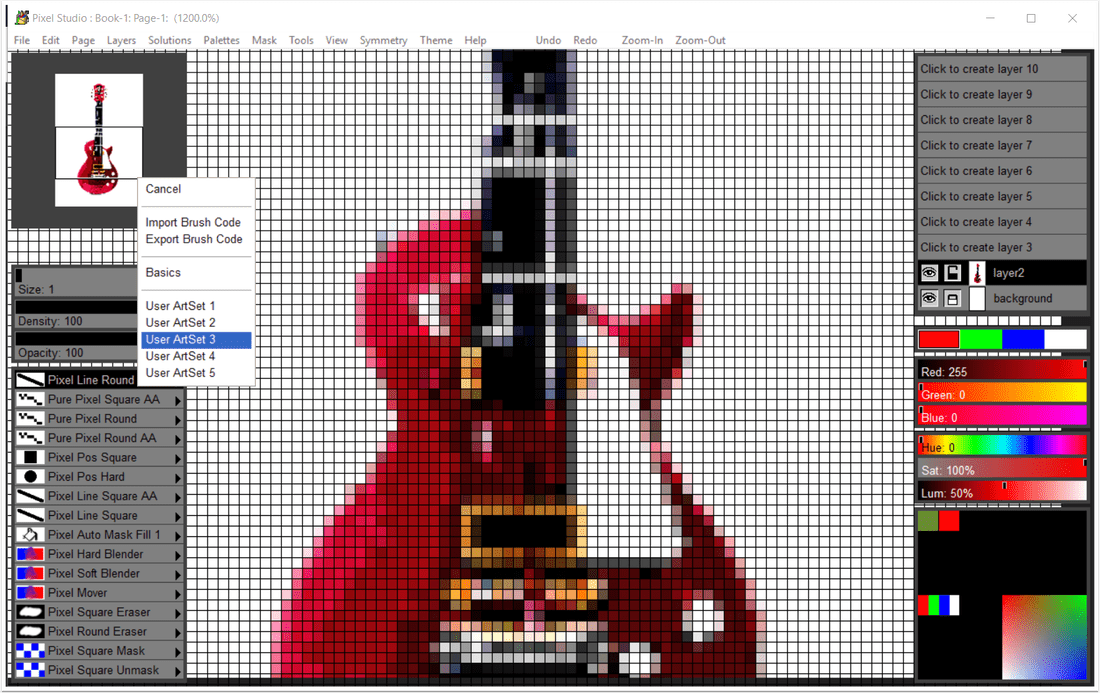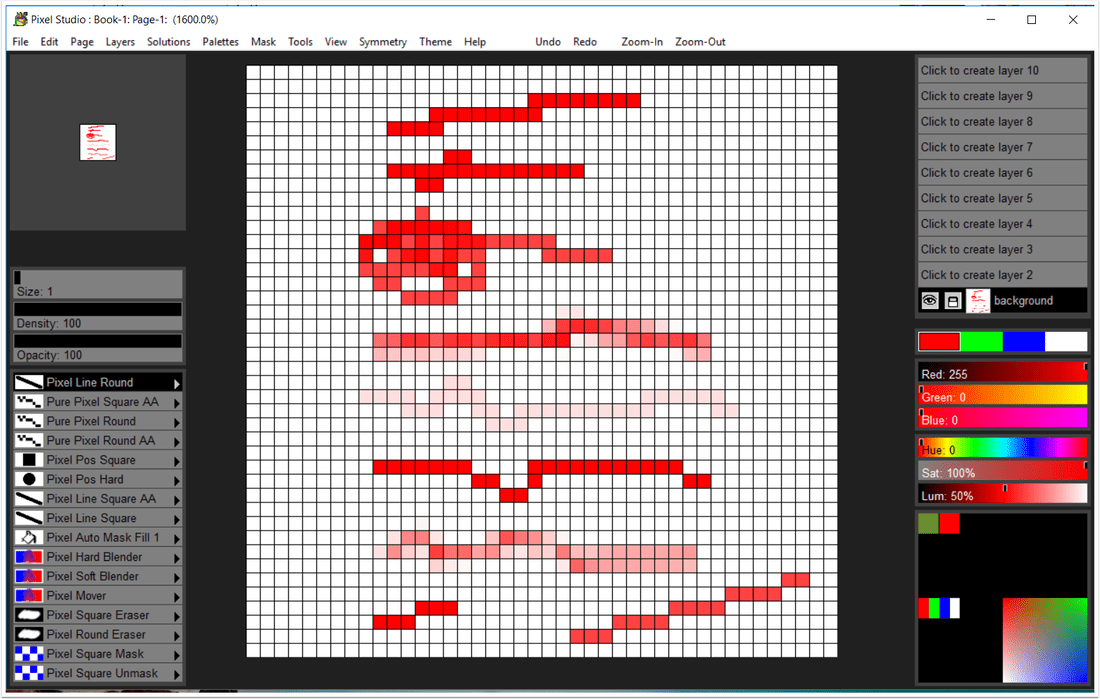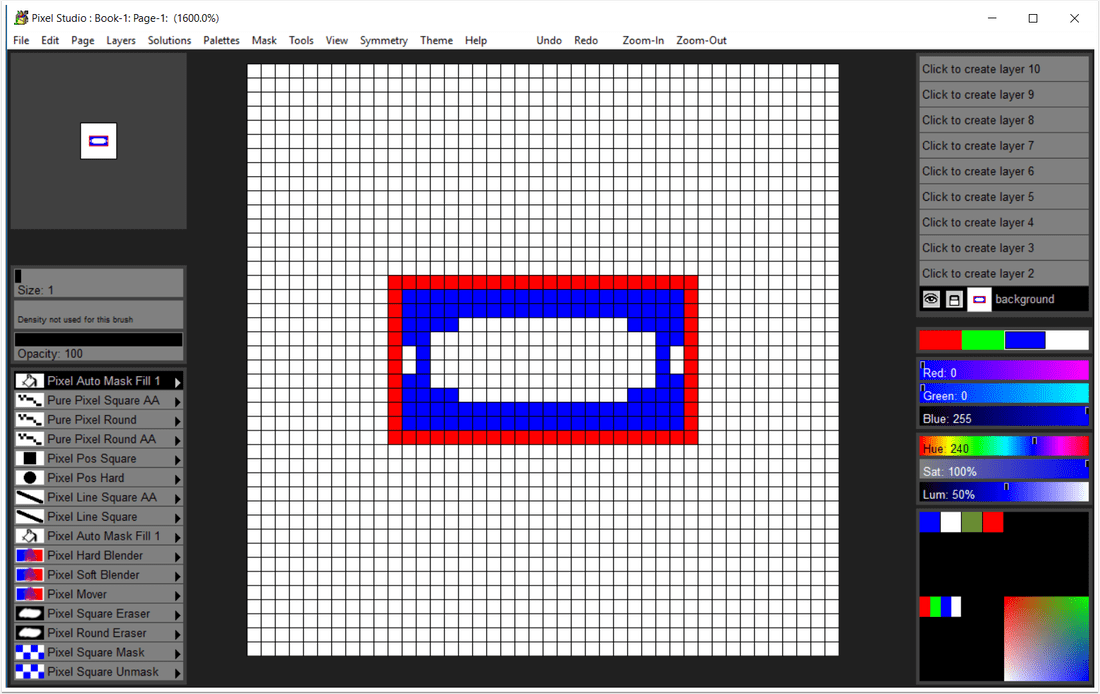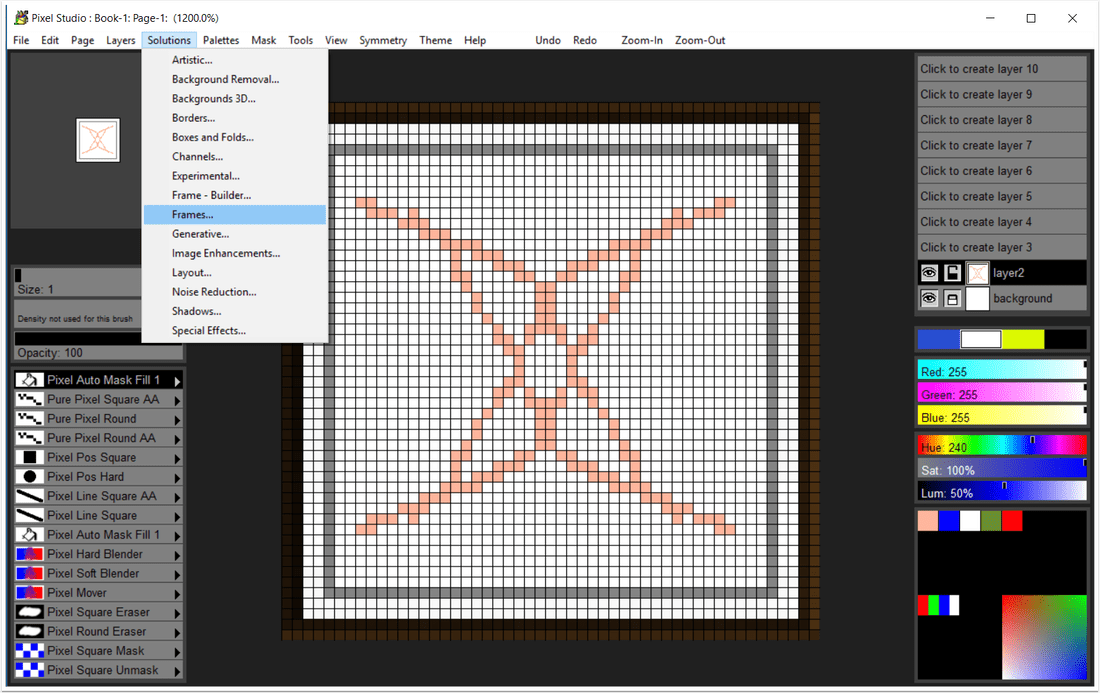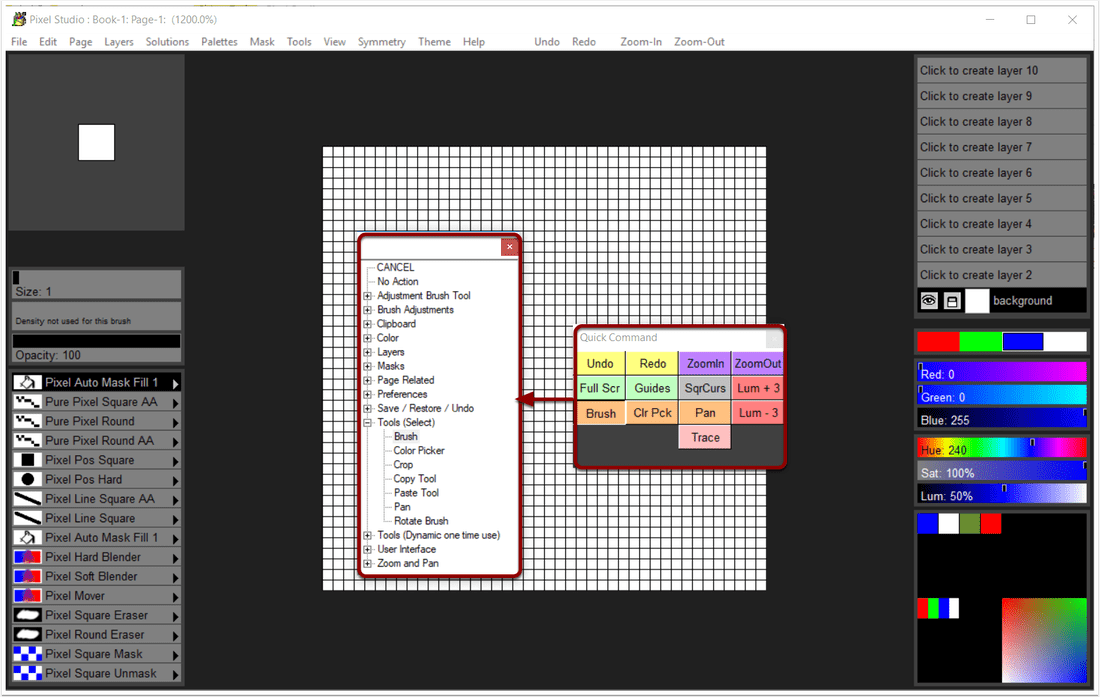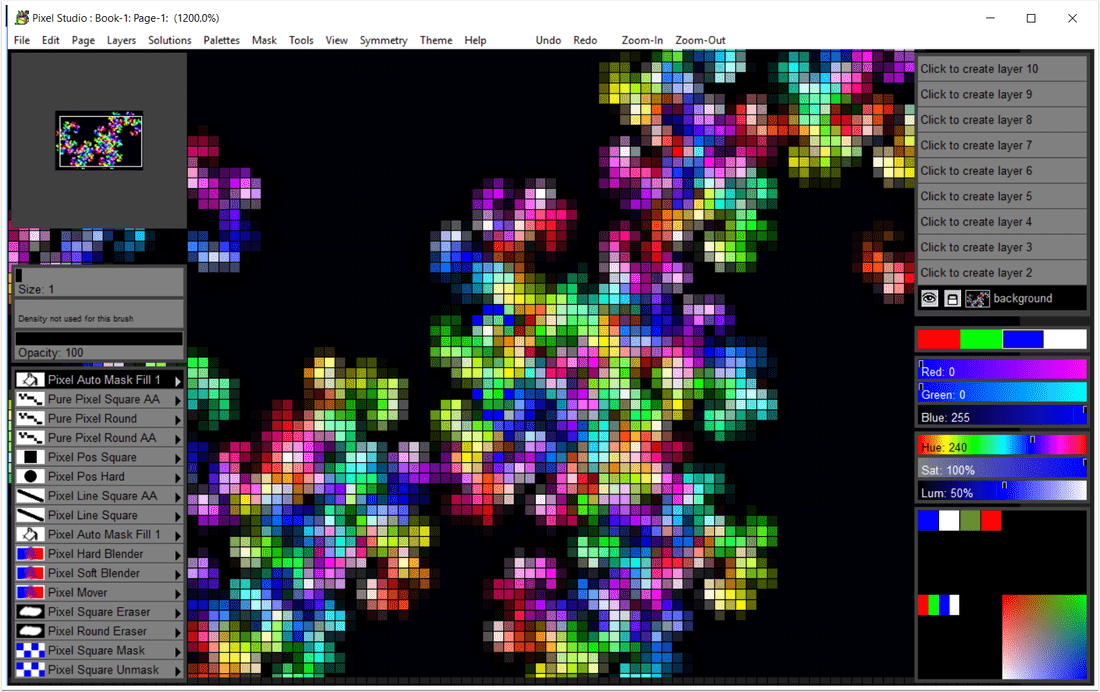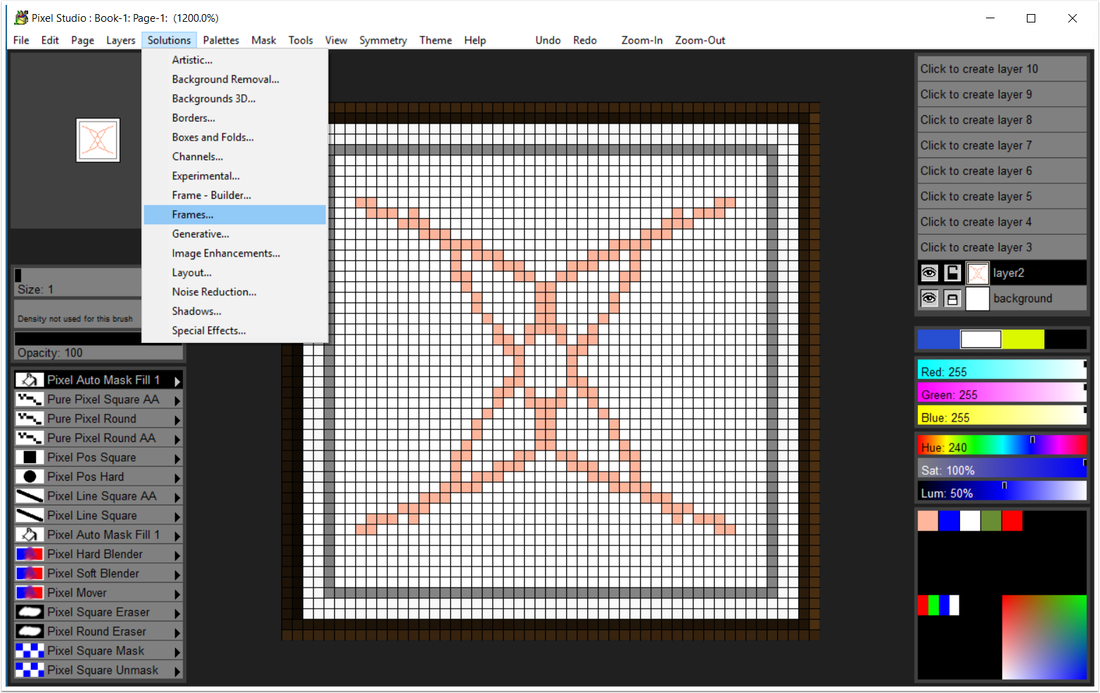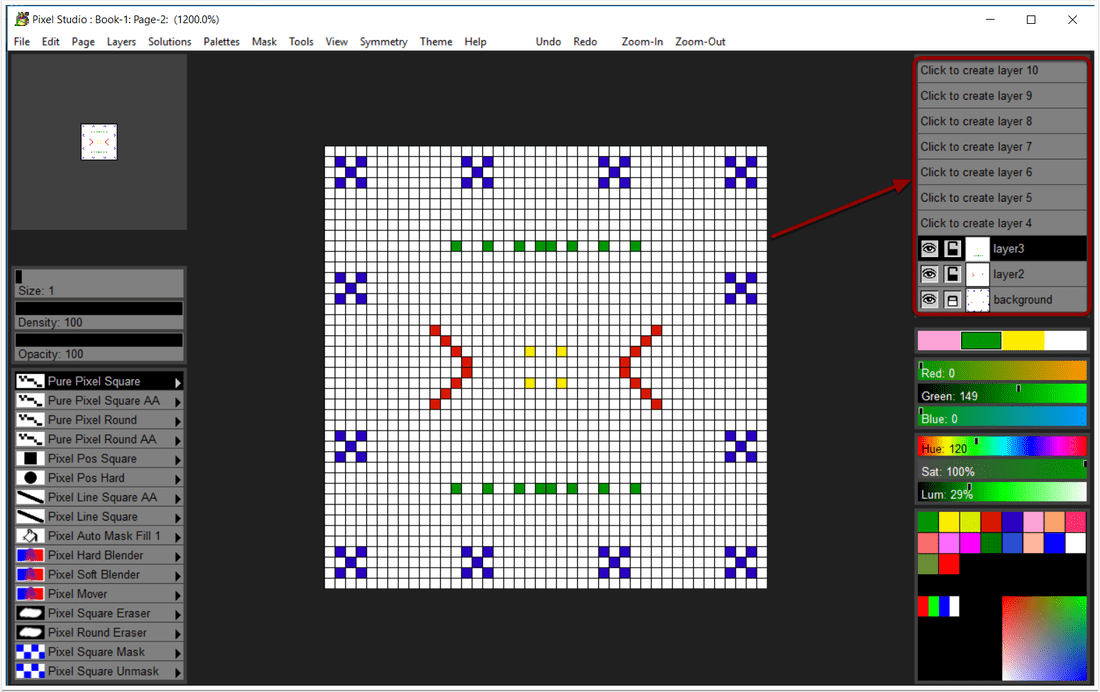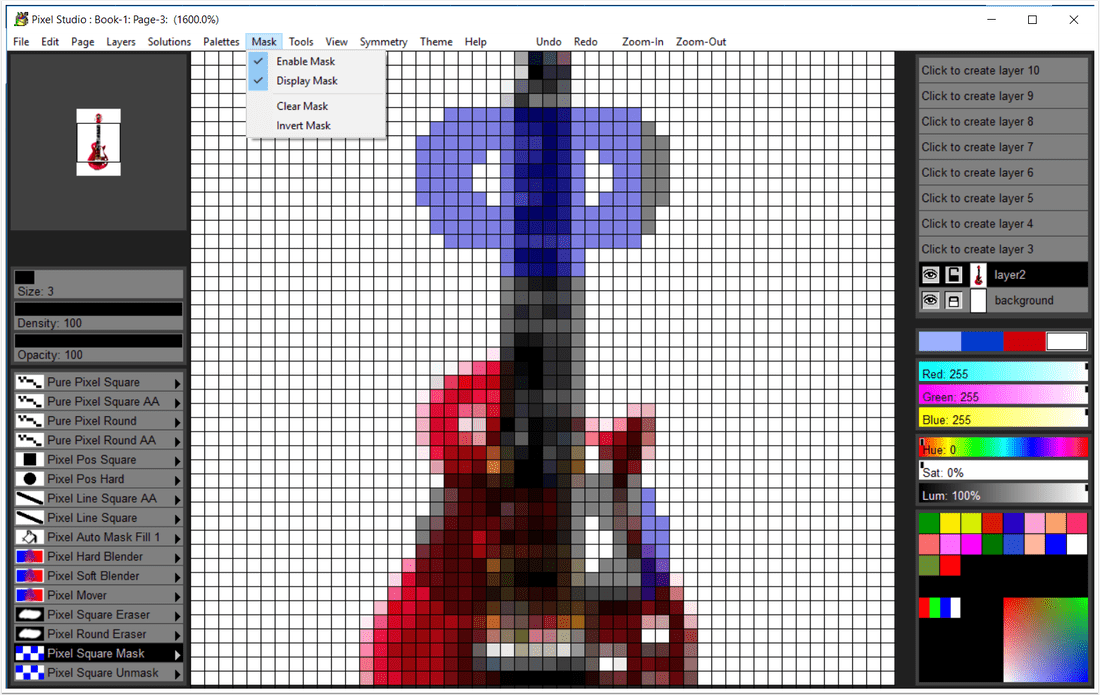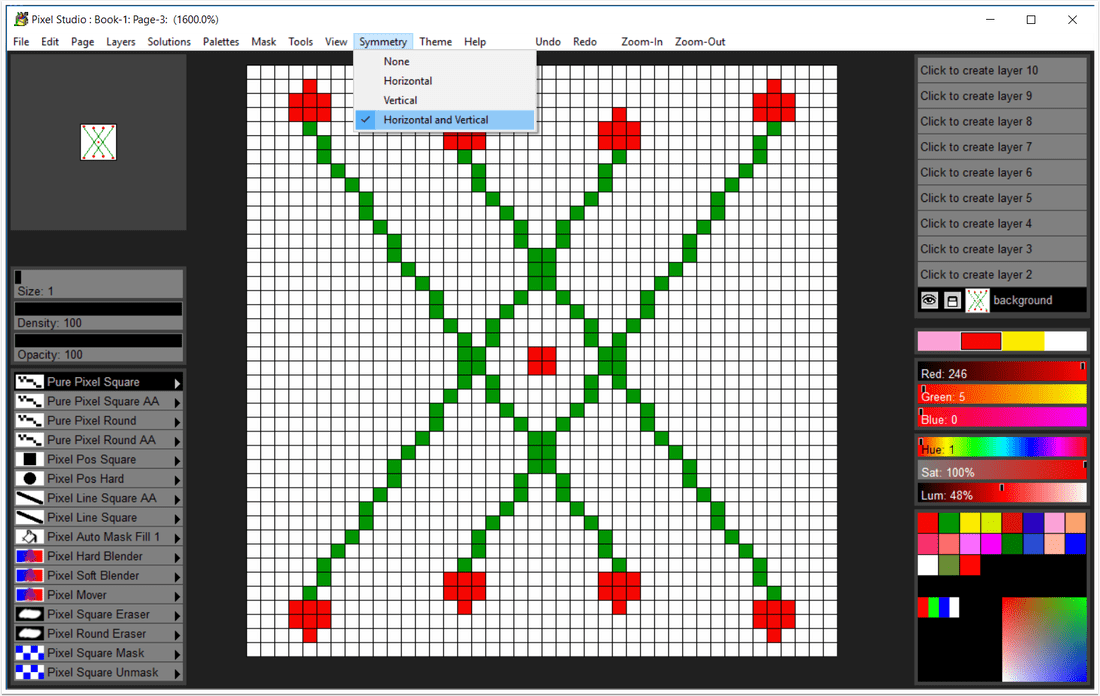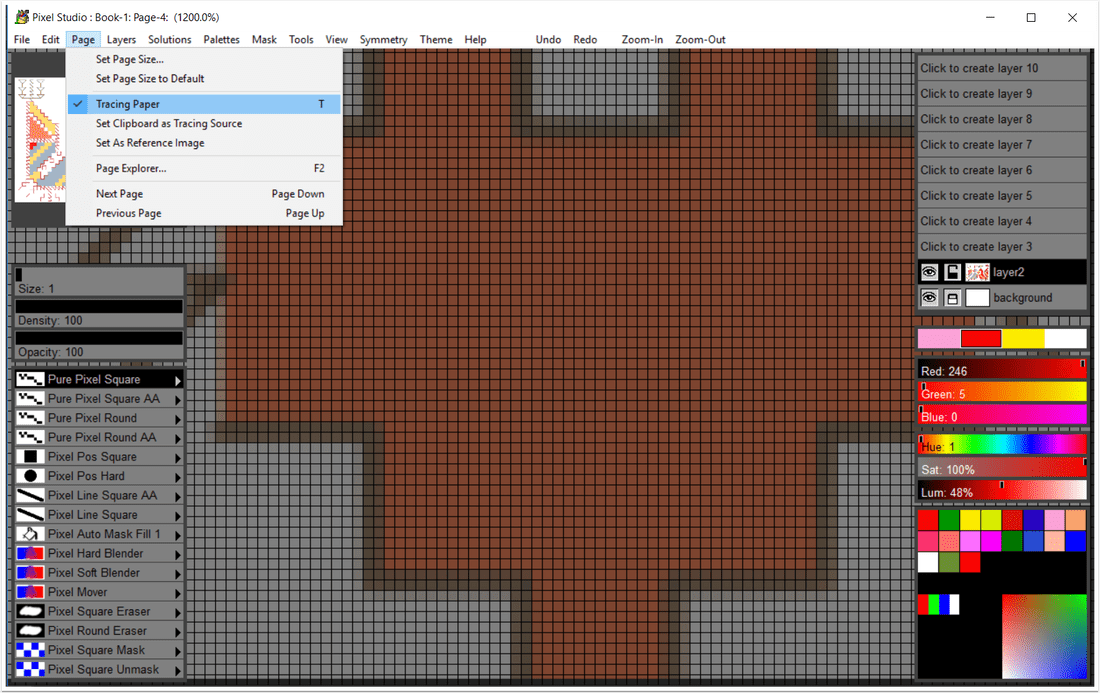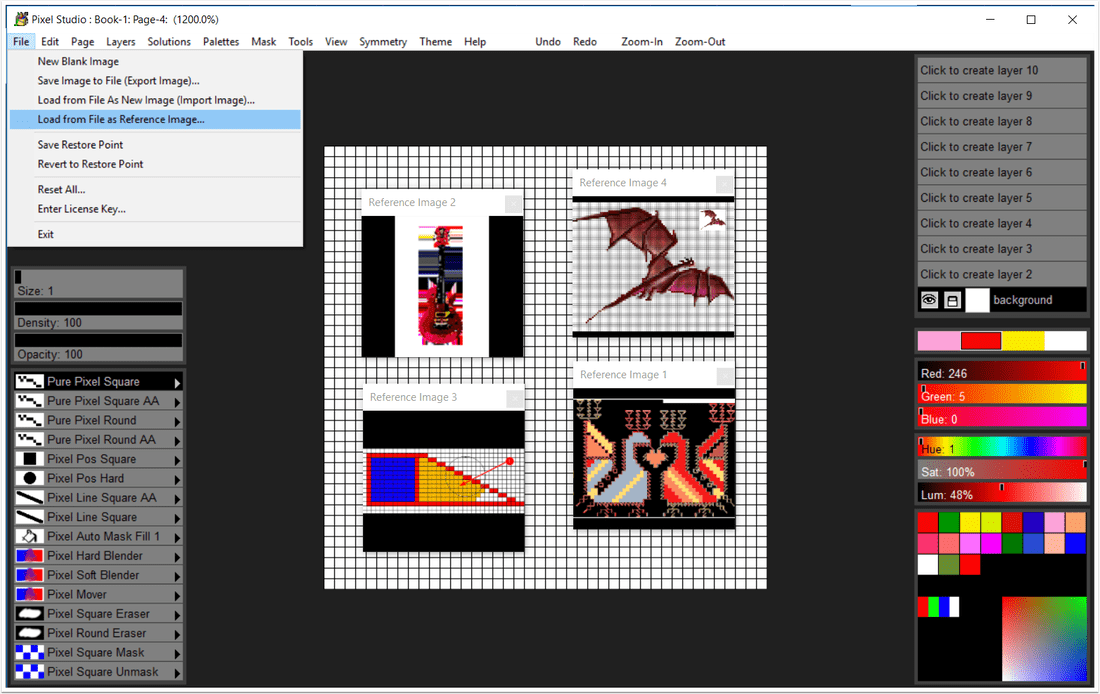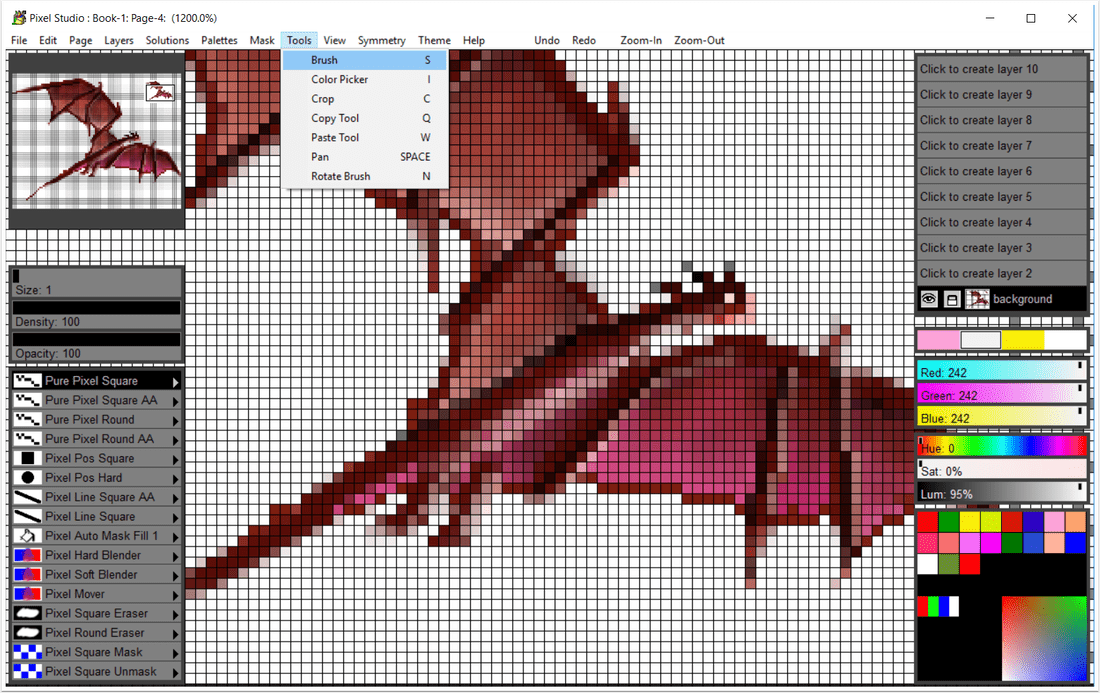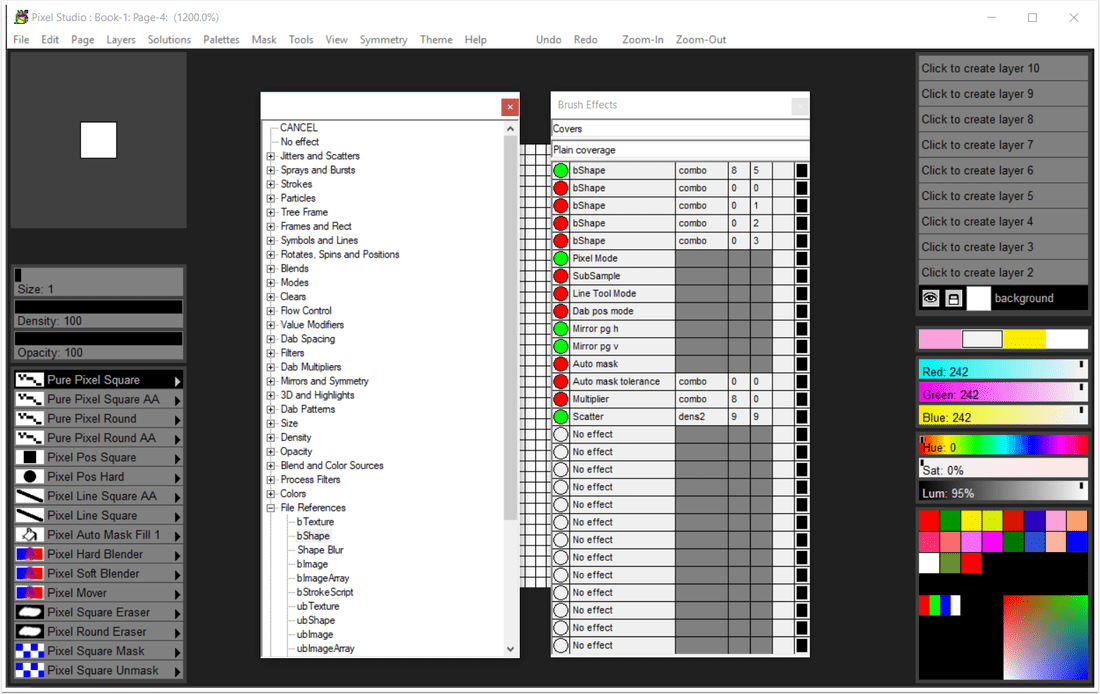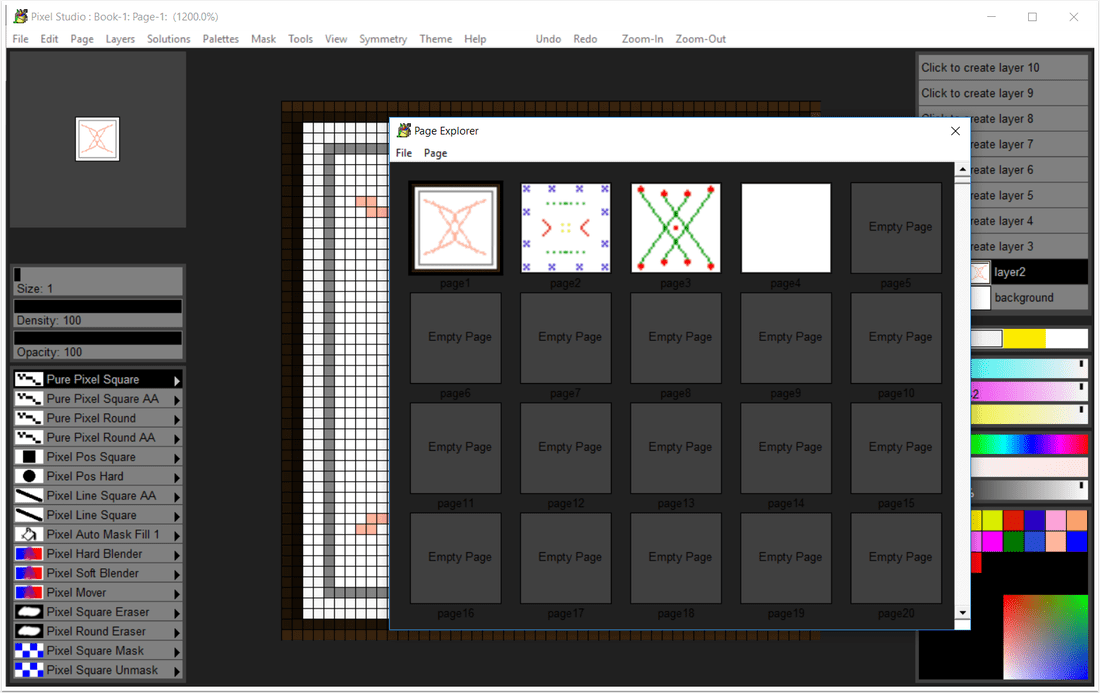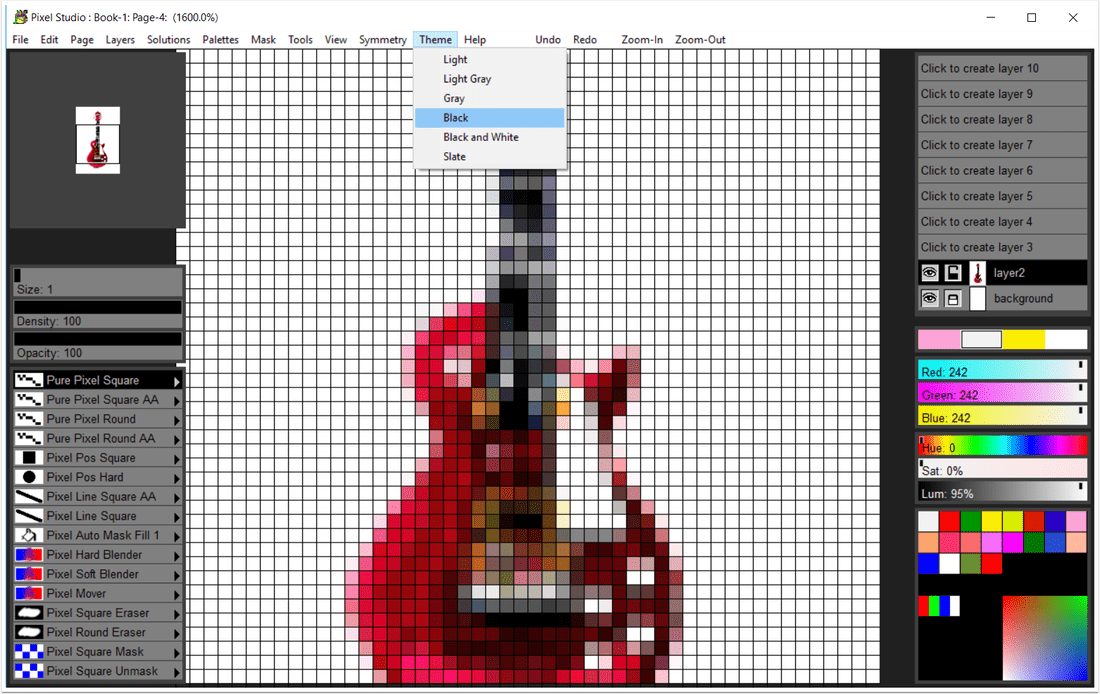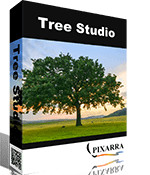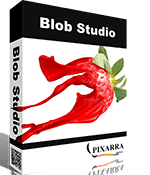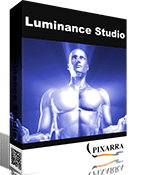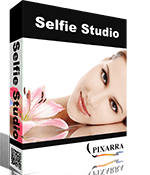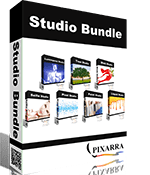|
NEW
PIXEL STUDIO 5 ✔ Pixel Art Creation ✔ 50+ Specialized Pixel Art Brushes ✔ Powerful Brush Editing ✔ Layers, Transparency, Symmetry and Mask Support ✔ Clips, Tracing Paper & Reference Image Support ✔ Extensive Tool Set ✔ Automated Solutions ✔ Convenient Sketchbook System ✔ New Customizable User Interface & Different Color Themes ✔ Full range of zoom supported ✔ Export pixel art at zoom level within the grid ✔ Intelligent Color Palette & Improved Layer Management ✔ Tablet Compatibility |
-
Overview
-
Features
-
System Requirements
-
What's New
<
>
Pixel Studio, The Pixel Art Is Always Fun
Pixel Studio follows the key strong points from all the of the Pixarra TwistedBrush artist software products but with a focus on pixel art. This art, sometimes called retro, makes no attempt to hide pixels and sizes of images are often very small. Useful as utility for creating icons, sprites, and other small images for games and websites but also for art on its own. There is no surprise that pixel art is popular, it is simply fun!
Pixel Studio follows the key strong points from all the of the Pixarra TwistedBrush artist software products but with a focus on pixel art. This art, sometimes called retro, makes no attempt to hide pixels and sizes of images are often very small. Useful as utility for creating icons, sprites, and other small images for games and websites but also for art on its own. There is no surprise that pixel art is popular, it is simply fun!
|
Powerful Pixel Art Editing
The user interface of Pixel Studio is designed for efficiency and elegance. Power of over a decade of development in the TwistedBrush product line brought to focus on the single task of pixel art. Specialized ArtSet for Pixel Art TwistedBrush has always been known for its powerful and vast collection of brushes. The same is true for Pixel Studio. The program includes a collection of brushes designed just for pixel art. |
Brush Variety
Choices are important in pixel art as in any art. Here are a few pixel drawing brushes:
1. Pure pixel brush. Solid pixels are panted everywhere the cursor goes. This is a dab placement brush. Rather than drawing a line, a square or circle are drawn.
2. Anti-alias pure pixel. Same as previous but the pixels edges are smoothed.
3. Pixel brush that draws as a connected line. This is a straight line brush, solid and anti-aliased.
A remembered powerful brush in Pixel Studio is the auto mask fill brush. Draw pixels within an enclosed area without worrying about going outside of the lines. Even change colors and your area is remembered because a mask is magically created for you behind the scenes.
Quick Access Panels
The Color Management panel and the Brush Shortcut Panel are two panels you will use a lot. All the panels in Pixel Studio will automatically hide if they get in your way while painting. Manual hiding of all panels is also possible with the F3 hotkey.
Quick Command Panel
The Quick Command panel gives you a configurable array of buttons you can keep close at hand while working. Resize and reshape the panel to your needs. Add, remove and move buttons to create the layout that works best for you. Quickly show or hide the panel with the [F4] hotkey. Right click to edit a button or add one to an empty slot. [Ctrl] + click to drag a button to a new location. As an added bonus there is some functionality exposed in the Quick Command panel that isn't available anywhere else in Pixel Studio.
Powerful Brush Effects System
Since User ArtSets are available you might be thinking where will you get new brushes from. There are a number of ways, user shared brushes in the Pixarra forum, brushes imported from Pro Studio, OR now you can edit brushes right in Luminance Studio with the powerful Brush Effects system from Pro Studio. First an IMPORTANT NOTE: Editing brushes is NOT an easy task. There are over 500 different effects that can be combined in 28 effect layers with each effect processed with 100's of modifiers. I think it's safe to say the Pixarra brush effects system makes for the most powerful brush engine in existence. Evidenced in the ability to draw simple lines or fully detailed tree with the same engine with a single stroke as can be seen in Tree Studio.
One of the common ways to use the Brush Effects panel is to tweak existing brushes in small ways to meet your needs and you can do this right in Pixel Studio and save them to the User ArtSets.
Layers and Transparency
Easy access support for layers are in Pixel Studio. The idea is to keep your workflow simple and fast. A simple single click to create a layer with no scrolling. Right click a layer for additional options or use the buttons on the Layers panel. Drag layers to rearrange them. Use any of the 50 available Mix modes to achieve perfect results. Transparency is supported.
Use up to 30 layers in your projects in Pixel Studio 4!
Extensive Tool Set
In Pixel Studio you have a full range of tools at your disposal, including Color Picker, Crop, Transform, Line, Bezier Curve, Rectangle, Ellipse, Paint Bucket, Gradients, Mask Rectangle, Mask Ellipse, Mask Polygon, Mask Wand, Warp, Copy tool, Paste tool, Pan and Rotate Brush tools.
Paper Textures and Color
Easily set Paper Color and Paper Type for your painting projects. Pixel Studio supports hundreds of different paper textures: choose between fine, medium and rough canvas, bricks, carpet, charcoal paper, fabric, ground, mosaic, rice paper, sandpaper, stone and a lot more.
Clips
A fantastic productivity system that allows for easy storage and reuse of your clipped images and photo elements for use later.
Brush Control
Brush Control is a custom control panel, until now, available only in TwistedBrush Pro Studio, that changes for every Pro brush. The brush editor allows the designer to define exposed control points for a brush to make it easy to tune a selected brush without needing to understand the details of brush editing.
Intelligent Color Palette
Define and save easily your favorite colors for future use. Extract the main colors from a picture with just 1 click. Easily change the necessary HSL settings.
Drawing Tablet Support
Experience expressive drawing and painting with the drawing tablet support with high precision sampling and pressure sensitivity.
Other features
Pixarra Products Comparison Table
Read a detailed review about Pixel Studio from Fixthephoto.com
Choices are important in pixel art as in any art. Here are a few pixel drawing brushes:
1. Pure pixel brush. Solid pixels are panted everywhere the cursor goes. This is a dab placement brush. Rather than drawing a line, a square or circle are drawn.
2. Anti-alias pure pixel. Same as previous but the pixels edges are smoothed.
3. Pixel brush that draws as a connected line. This is a straight line brush, solid and anti-aliased.
A remembered powerful brush in Pixel Studio is the auto mask fill brush. Draw pixels within an enclosed area without worrying about going outside of the lines. Even change colors and your area is remembered because a mask is magically created for you behind the scenes.
Quick Access Panels
The Color Management panel and the Brush Shortcut Panel are two panels you will use a lot. All the panels in Pixel Studio will automatically hide if they get in your way while painting. Manual hiding of all panels is also possible with the F3 hotkey.
Quick Command Panel
The Quick Command panel gives you a configurable array of buttons you can keep close at hand while working. Resize and reshape the panel to your needs. Add, remove and move buttons to create the layout that works best for you. Quickly show or hide the panel with the [F4] hotkey. Right click to edit a button or add one to an empty slot. [Ctrl] + click to drag a button to a new location. As an added bonus there is some functionality exposed in the Quick Command panel that isn't available anywhere else in Pixel Studio.
Powerful Brush Effects System
Since User ArtSets are available you might be thinking where will you get new brushes from. There are a number of ways, user shared brushes in the Pixarra forum, brushes imported from Pro Studio, OR now you can edit brushes right in Luminance Studio with the powerful Brush Effects system from Pro Studio. First an IMPORTANT NOTE: Editing brushes is NOT an easy task. There are over 500 different effects that can be combined in 28 effect layers with each effect processed with 100's of modifiers. I think it's safe to say the Pixarra brush effects system makes for the most powerful brush engine in existence. Evidenced in the ability to draw simple lines or fully detailed tree with the same engine with a single stroke as can be seen in Tree Studio.
One of the common ways to use the Brush Effects panel is to tweak existing brushes in small ways to meet your needs and you can do this right in Pixel Studio and save them to the User ArtSets.
Layers and Transparency
Easy access support for layers are in Pixel Studio. The idea is to keep your workflow simple and fast. A simple single click to create a layer with no scrolling. Right click a layer for additional options or use the buttons on the Layers panel. Drag layers to rearrange them. Use any of the 50 available Mix modes to achieve perfect results. Transparency is supported.
Use up to 30 layers in your projects in Pixel Studio 4!
Extensive Tool Set
In Pixel Studio you have a full range of tools at your disposal, including Color Picker, Crop, Transform, Line, Bezier Curve, Rectangle, Ellipse, Paint Bucket, Gradients, Mask Rectangle, Mask Ellipse, Mask Polygon, Mask Wand, Warp, Copy tool, Paste tool, Pan and Rotate Brush tools.
Paper Textures and Color
Easily set Paper Color and Paper Type for your painting projects. Pixel Studio supports hundreds of different paper textures: choose between fine, medium and rough canvas, bricks, carpet, charcoal paper, fabric, ground, mosaic, rice paper, sandpaper, stone and a lot more.
Clips
A fantastic productivity system that allows for easy storage and reuse of your clipped images and photo elements for use later.
Brush Control
Brush Control is a custom control panel, until now, available only in TwistedBrush Pro Studio, that changes for every Pro brush. The brush editor allows the designer to define exposed control points for a brush to make it easy to tune a selected brush without needing to understand the details of brush editing.
Intelligent Color Palette
Define and save easily your favorite colors for future use. Extract the main colors from a picture with just 1 click. Easily change the necessary HSL settings.
Drawing Tablet Support
Experience expressive drawing and painting with the drawing tablet support with high precision sampling and pressure sensitivity.
Other features
- 64 bit color painting system for the smoothest blends available anywhere.
- The world’s most powerful and flexible brush engine with the Pixarra brush effects system
- Automatic saving multiple copies of your work in progress.
- Full range of zooming out
- Export pixel art at zoom level within grid
- Brush compatibility with other Pixarra Studio products.
- Tracing paper to use as a guide.
- Up to 9 floating reference Image panels to hold reference photos when working on your art.
- Sketchbook system that automatically saves your work to your sketchbook.
- Switching pages in your book with a single key press (Page Up or Page Down)
- Saving your work to a range of standard image formats.
- Work with symmetry with all the standard Pixel Studio brushes.
- And many more features!
Pixarra Products Comparison Table
Read a detailed review about Pixel Studio from Fixthephoto.com
System Requirements
Compatible Formats
TBR, JPEG, GIF, PNG, TIFF, TGA, PCX, PSD, BMP, PCD, WMF and EMF.
- Windows Vista / Windows 7/ Windows 8 / Windows 10
- 500MB disk space
- 1024x768 minimum display resolution
- 4GB RAM (8GB or more recommended)
Compatible Formats
TBR, JPEG, GIF, PNG, TIFF, TGA, PCX, PSD, BMP, PCD, WMF and EMF.
Pixel Studio 5 Product Updates
New Features
- Ability to hide/show individual sections for the UI panels, exposed in the View menu, Quick Command panel and hot keys!
- Webp image format support added for saving and loading.
- Insert Before Page and Insert After Page options added to Page Explorer.
- Option to create a reference image from clipboard contents. Found in Edit menu.
- Randomize Brush menu added to Brush top level menu
New Brush Effects
- Brush effect envelopes pctvar1 - pctvar10 added.
- Brush effects VM Fade In and VM Fade Out added
- Brush effects VM Peak, VM Wave, VW Saw1, VW Saw2 and VM Square added
- Brush effects VM Peak Repeat, VM Wave Repeat, VW Saw1 Repeat, VW Saw2 Repeat and VM Square Repeat added
- Brush effect Fitler Until added
- Brush effect pEmit Gate added
Enhancements
Improved Features
- Suppport the longer form extension for JPEG files, .jpeg.
- Added page width and height to the main application title bar.
- Added keyboard shortcut keys to the Page Explorer menus.
- The layer mix mode dropdown list stays open now after selecting a layer mix mode.
- Formatting cleanup of the Tool options panel.
- Brush effect pEmit Dir (and related effects) have a more consistent starting angle
- The Rnd Brh Quick Command button now triggers the random brush generation that is tied to the Brush Control panel
- The brush effect, Dab Move Pos now will not draw on mouse up events
Fixed Problems
- Spac Cen Pro brush effect leads to brush envelopes not properly working for that brush.
- Loading a PNG with transparency not updating the layers panel properly.
- The page scroll in Page Explorer is skipping 3 pages of images, it should skip to the next page.
- PSD loading and saving isn't working in some cases.
- Formatting issues on many popup message boxes.
- At start the tool options panel was displaying when it should not.
- Resize Image dialog not defaulting to an algorithm.
- Brush filters not setting default values in the filter dialog.
- Lua based filters not working correctly for brush filters.
- Slider position not tracking properly
- Randomize feature in Brush Control is not considering the range of the slider properly
- When saving Pixel Art to file, it too large to save the program will no longer re-draw the canvas. (v 5.06)
- Saving Pixel Art to file could result in a crash. (v 5.06)
Pixel Studio 4 Product Updates
New Features
New ArtSets and Brush Modifiers
- Nu Media
- Shape modifier ArtSet
- Brush Size modifier ArtSet
- Brush Rotation modifier ArtSet
- Texture modifier ArtSet
- Color modifier ArtSet
- Effects modifier ArtSet
New Paper Features
- Paper Textures
- Paper Color
New Shortcuts
- Hot Key F2 to toggle all dialogs
- The comma (,) hot key allows for a temporary toggling of full screen mode
- The number keys 1-0 select brushes 1 - 10 from shortcuts panel
- The / key pops up the modifiers panel.
- Ctrl X key performs a cut action.
- The M key randomizes the selected brush.
New Brush Effects
- Brush effect "pRend DabEnd" added. Renders the particle only at the end of life with a dab.
- Brush effects "Add Var 1" - "Add Var 10"
- Brush effects "Sub Var 1" - "Sub Var 10"
- Brush effect "3D Shadow Opacity" added. Impacts the other shadow effects. (v4.10)
- Brush effect "VM Percentage 10000" added.
- Brush Effect "Auto apply mode".
- Brush Effect "Smooth Angle"
- 21 Blob Style brush effects added to change the rendering style foe Alpha Smooth Lum4 layers. (v4.17)
- Brush effects Block Start and Block End added for more powerful flow control. (v4.17)
- Brush effect Anti-Alias v2. Design for use only with smooth stroke. (v4.17)
- Brush effect fade-by-size added. Useful to brushes that need to fade the strength with time based on initial brush size. (v4.17)
- Brush effect envelopes taper1-by-size to taper5-by-size (v4.17)
- Brush effect seed2 added to address issue with exposing it to the Brush Control panel. (v4.17)
- Brush effect Age stroke added to allow for more control over brush effects and enevelopes that interact with stroke length (v4.17)
- Brush Effect "Smooth Angle". (v4.17)
- Brush Effects "Wedge3", "Wedge4", "Wedge5", "Wedge6". (v4.17)
- Brush Effect "ColorSelect Index" (v4.17)
- Brush Effect "VM Modulo" (v4.17)(v4.17)
- Brush Effects "VM Min" and "VM Max" (v4.17)
- Brush Effects "Multi 100" (v4.17)
- Brush Effects "Lock Dab Count" (v4.17)
- Brush Effects Envelope "b-ang SmthAngle" (v4.17)
- Brush Effects Envelopes "f-in-slow" and "f-out-slow" (v4.17)
- Brush effect PageArray added (v4.17)
- Brush effect ColorSeclect Set added (v4.17)
- Brush effect Rebase Reset LineTo added (v4.17)
- Brush effect Brush effect Clear Lum on Start addedRebase Reset LineTo Reseed added (v4.17)(v4.17)
Other New Features
- Save Pixel Art option from File menu. Exported at zoom level within the grid.
- Import ArtSet option from the File menu.
- Preferences are now exposed via the Edit menu.
- Tablet compatibility flagged added in Preferences dialog.
- Edit Color dialog added to Quick Command option.
- New Utility Combo Palette.
- Mouse wheel support for lists.
- Menu option to toggle all dialogs
- Brush Select option added to brush shortcuts popup menu.
- Import ArtSet option from the File menu.
- Colors - Combos 01 now included with Paint Studio (v4.17)
Enhancements
Improved Features
- Up to 30 layers are now available!
- Layers UI improvements.
- Page Explorer UI improvements.
- Color Selection improvements.
- Brush selection Improvements.
- All dialogs converted to use color themes.
- Color themes and icon updates.
- Font size improvements to better match higher resolutions.
- Ignore leading or trailing spaces in license key entry.
- Show a wait cursor when doing a long brush search operation. (v4.09)
- Increase the font size in the Brush Effects panel
- Pressure sensitivity responsiveness improved (v4.17)
- Increased number of brush blender bristles from 20 to 100! (v4.17)
- Brush effect Rad Scatter 2 improved to respond to brush resizing dynamically. (v4.17)
Changed Features
- F10 is used to open Page Explorer rather than F2.
- Brush Effect "VM Percentage 1000" to allow values to extend beyond the limit of a brush effect amount.
- Ctrl + Click on shortcut brush will open the Brush Select dialog.
- Allow brush sizes up to 99. (Previously max size was 25).
- Allow all Zoom levels up to 3200%. (Previously restricted zooming out to 1200%)
- The page position won't automatically be recentered on each page change. (v4.17)
Fixed Problems
- When the "Copy Page" option is selected, the Explorer window opens up.
- Some menus had an extra horizontal divider.
- Quick Command options for many tools were missing.
- Quick Command option for displaying clips panel was missing.
- Tools with button tool options were triggered on button down rather than button up.
- Program crash when clicking a scroll button without a full list of items in the list.
- The Random button on the Brush Control dialog is randomizing twice.
- Hot Key F1 was opening Page Explore, it should not.
- Text Brush effect "text clip repeat" was not working.
- Brush Effect Reset not working above level 20.
- Brush Control slider not showing correct values for slider ranges not starting at 0. (v4.17)
- Merging a layer into another layer with transparency doesn't work properly with many layer mixing modes. (v4.17)
- Brush Effect Reset not working above level 20. (v4.17)
- Density Adj was not working correctly (v4.17)
- Attempting to import a second ArtSet fails. (v4.17)
- Hue being set to 0 when setting lum and sat to 0. It should not. (v4.17)
Other Products From Pixarra
|
TwistedBrush Pro Studio Unlimited Digital Art |
Paint Studio Natural Media Painting |
|
|
|
Other Products From Pixarra
|
|
|
Mezmind Calming Environments |
Studio Bundle Collection of Art Software |