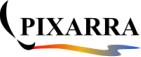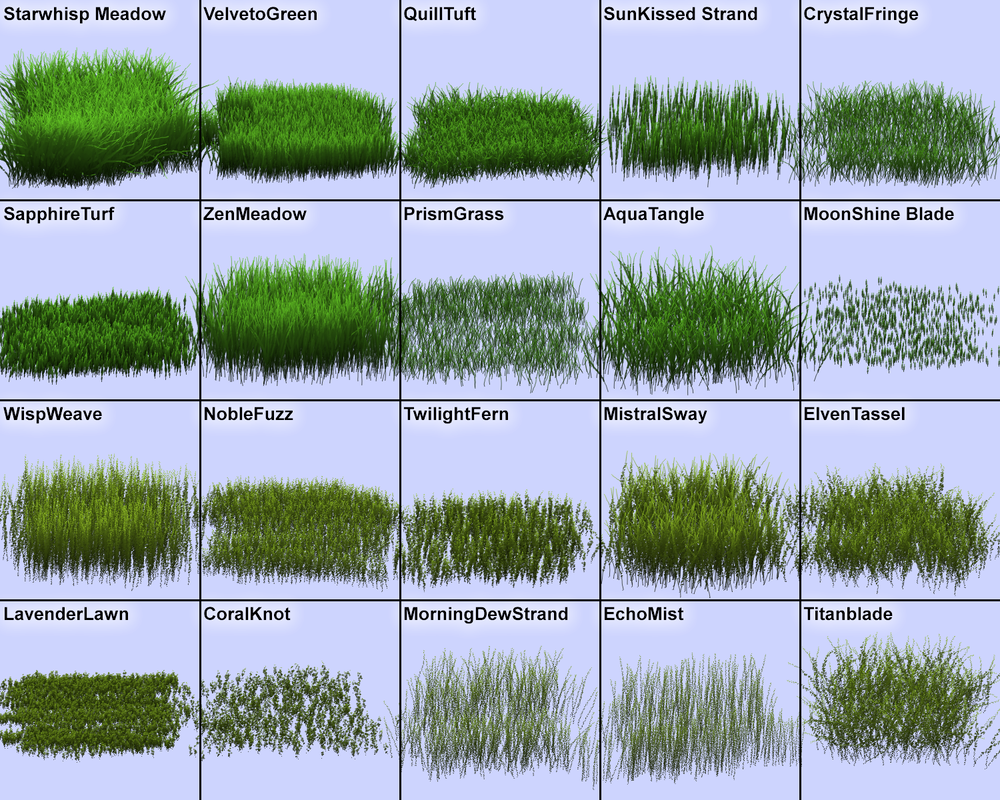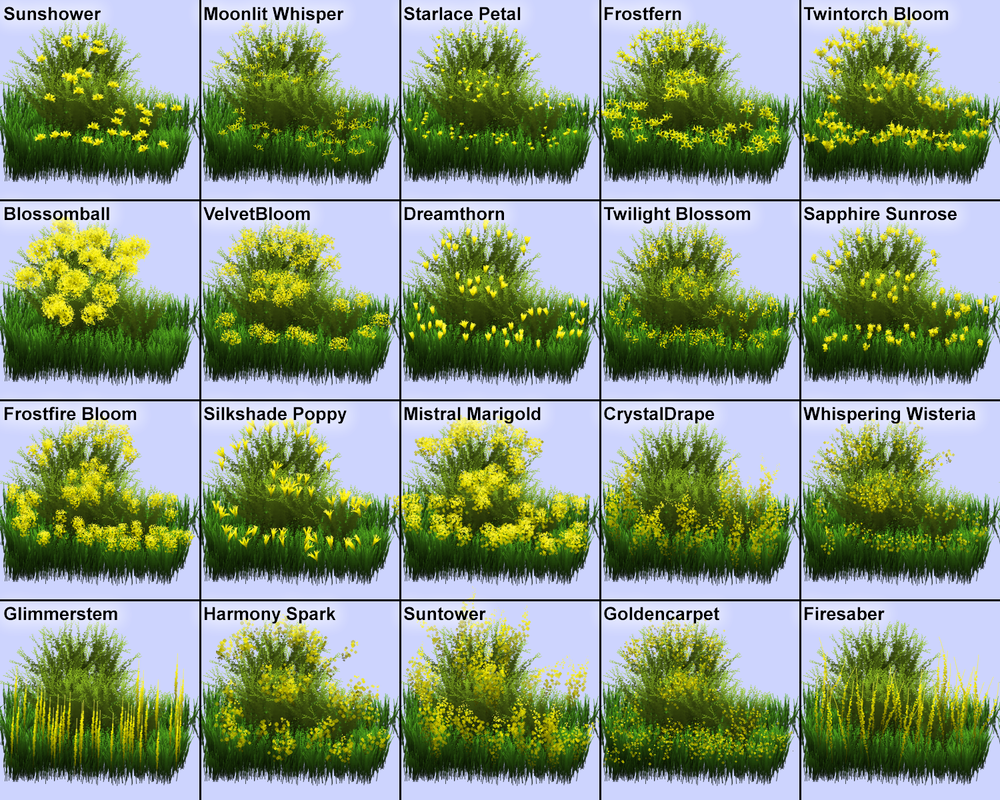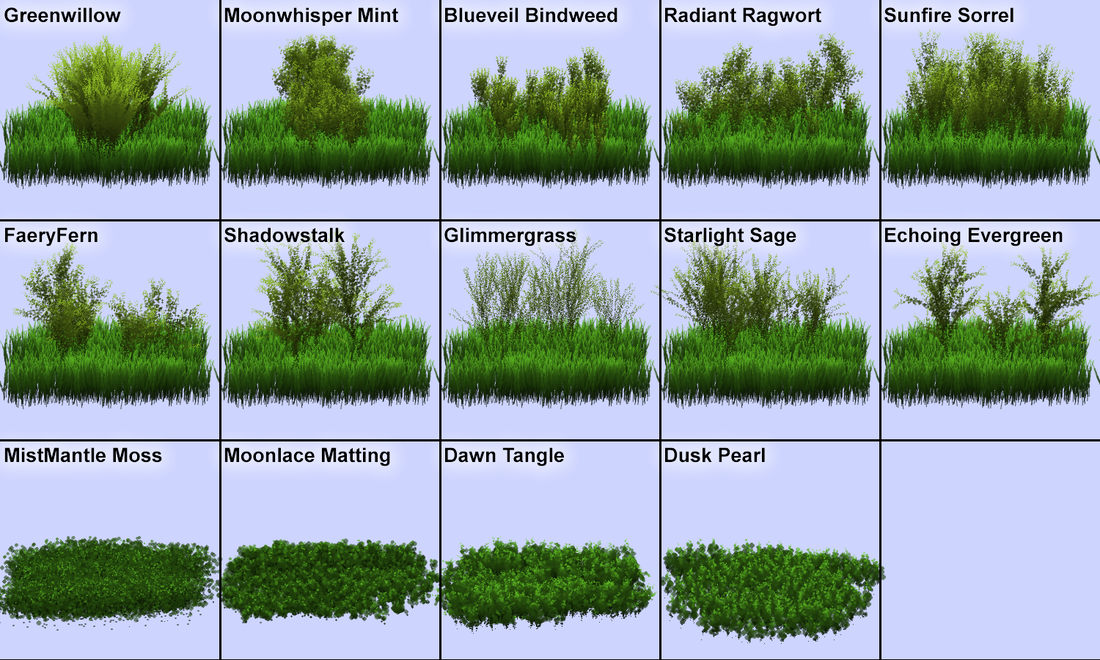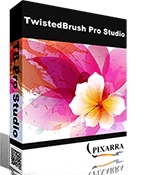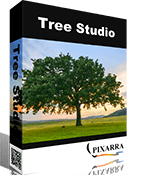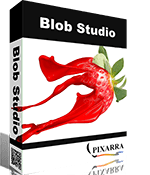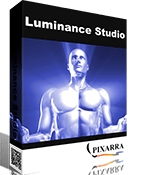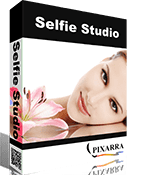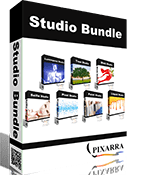|
NEW PREMIUM LANDSCAPE: MEADOWS ARTSET ✔ Foliage Brushes for Landscape Painting ✔ 60 highly customizable and advanced brushes ✔ Endless variety of combinations ✔ Diverse Grass, Weeds, Plants and Flowers ✔ Highly tweakable for creating your own variations, without needing to learn about brush effects
|
-
Overview
-
Compatibility
-
User Guide
<
>
Premium Landscape: Meadows Artset
The Premium - Landscape: Meadows ArtSet continues the landscape series, meticulously crafted for the creation of landscape paintings through the utilization of highly customizable and advanced brushes. These brushes are engineered to generate an almost infinite array of permutations. This particular ArtSet places a strong emphasis on seamlessly integrating various grass, weeds, plants and flower elements into your landscape compositions.
The Premium - Landscape: Meadows ArtSet continues the landscape series, meticulously crafted for the creation of landscape paintings through the utilization of highly customizable and advanced brushes. These brushes are engineered to generate an almost infinite array of permutations. This particular ArtSet places a strong emphasis on seamlessly integrating various grass, weeds, plants and flower elements into your landscape compositions.
|
What’s Included:
The Premium Landscape: Trees ArtSet comes with 60 brushes designed for painting landscape meadows split into 5 categories:
|
Seamless Installation: Our simple installation instructions will have you up and running in no time, ready to unlock the full potential of this powerful ArtSet.
Artistic Freedom: Experiment with the "Random (M)" button to generate new brushes instantly. Use the "a" key to switch to the scratch layer for risk-free experimentation.
Optimized for Your Style: Fine-tune every detail with an extensive set of sliders in the Brush Control panel. Customize your plants to perfection, whether you're randomizing or crafting them manually.
Prerequisites: Ensure you have the necessary software, including Pro Studio v26.05 or later, Paint Studio v5.05 or later, or Tree Studio v5.05 or later.
Perfect Complement: Pair Premium Landscape Meadows ArtSet with complementary tools for the ultimate landscape artist's toolkit. Achieve realism with diverse brushes and unlock endless creative potential.
Reimagine Your Landscapes: Experience the power of Premium Landscape: Meadows ArtSet and watch your landscapes flourish like never before!
Artistic Freedom: Experiment with the "Random (M)" button to generate new brushes instantly. Use the "a" key to switch to the scratch layer for risk-free experimentation.
Optimized for Your Style: Fine-tune every detail with an extensive set of sliders in the Brush Control panel. Customize your plants to perfection, whether you're randomizing or crafting them manually.
Prerequisites: Ensure you have the necessary software, including Pro Studio v26.05 or later, Paint Studio v5.05 or later, or Tree Studio v5.05 or later.
Perfect Complement: Pair Premium Landscape Meadows ArtSet with complementary tools for the ultimate landscape artist's toolkit. Achieve realism with diverse brushes and unlock endless creative potential.
Reimagine Your Landscapes: Experience the power of Premium Landscape: Meadows ArtSet and watch your landscapes flourish like never before!
|
Included Brushes
1. Starwhisp Meadow 2. VelvetoGreen 3. QuillTuft 4. SunKissed Strand 5. CrystalFringe 6.SapphireTurf 7. ZenMeadow 8. PrismGrass 9. AquaTangle 10. MoonShine Blade 11. WispWeave 12. NobleFuzz 13. TwilightFern 14. MistralSway 15. ElvenTassel 16. LavenderLawn 17. CoralKnot 18. MorningDewStrand 19. EchoMist 20. Titanblade |
21. Sunshower 22. Moonlit Whisper 23. Starlace Petal 24. Frostfern 25. Twintorch Bloom 26. Blossomball 27. VelvetBloom 28. Dreamthorn 29. Twilight Blossom 30. Sapphire Sunrose 31. Frostfire Bloom 32. Silkshade Poppy 33. Mistral Marigold 34. CrystalDrape 35. Whispering Wisteria 36. Glimmerstem 37. Harmony Spark 38. Suntower 39. Goldencarpet 40. Firesaber |
41. Greenwillow 42. Moonwhisper Mint 43. Blueveil Bindweed 44. Radiant Ragwort 45. Sunfire Sorrel 46. FaeryFern 47. Shadowstalk 48. Glimmergrass 49. Starlight Sage 50. Echoing Evergreen 51. MistMantle Moss 52. Moonlace Matting 53. Dawn Tangle 54. Dusk Pearl 55. Soft Light Darken 56. Soft Light Lighten 57. Flower Colors 58. Light Foliage Colors 59. Medium Foliage Colors 60. Dark Foliage Colors |
This product is compatible only with the following products:
- Pro Studio v26.05 or later
- Paint Studio v5.05 or later
- Tree Studio v5.05 or later
- TwistedBrush Pro Studio v26
- TwistedBrush Pro Studio Perpetual license
- Paint Studio v5
- Tree Studio v5
- Studio Bundle v5
- Studio Bundle Perpetual license
Installation Instructions
How to Use
Consider these just a general guideline, as with most Pixarra brushes, use them in the way that works best for you.
General Notes
All the brushes in this ArtSet are extensively designed to produce usable results when using the Random (M) button on the Brush Control panel. Click the Random (M) button or press the “m” key on your keyboard, and the selected brush will be randomized to create a brand-new brush.
Pro Tip: Pressing the “a” key on your keyboard will switch to the scratch layer to allow testing your brush on a canvas that isn’t your primary drawing surface. Pressing “a” again will return you to your drawing canvas.
All the brushes also have an extensive set of sliders in the Brush Control panel to allow manually tweaking your brushes either after randomizing the brush or just to handcraft your own brush completely from scratch.
Grass Brushes (left-hand column)
Using a left and right stroke works well for these, but experiment to find what works well for you.
Using the Closeness slider allows a dynamic adjustment to size, saturation and softness to represent grass that is more distant in your scene.
Flower Brushes (center column)
Flower brushes are designed to be used over the top of plants and grasses. As you paint an arrangement of flowers will populate your plants.
Using the Closeness slider allows a dynamic adjustment to size, saturation and softness to represent flowers that are more distant in your scene.
Plants and Weeds Brushes (top half of right hand column)
The plants and weeds brushes often work well with an up and down stroke motion but experiment and you will find you are able to shape all kinds of growth with these brushes
Using the Closeness slider allows a dynamic adjustment to size, saturation and softness to represent foliage that is more distant in your scene.
Ground Cover Brushes (first part of bottom half of right hand column)
Using a left and right stroke works well for these, but experiment to find what works well for you.
Using the Closeness slider allows a dynamic adjustment to size, saturation and softness to represent ground cover that is more distant in your scene.
Legal Agreement
- Download the Artset ZIP file
- Unzip the Artset somewhere
- To Import the Artset, use the menu File -> Import ArtSet and select the .pre file to import it. It should copy it to the right place.
- Repeat the process for the second .pre file (the new color combos).
- Click on any brush slot in the Brush Shortcuts panel to open the Select Brush dialog box.
- The ArtSet will appear in a Premium category at the top of the ArtSet list.
How to Use
Consider these just a general guideline, as with most Pixarra brushes, use them in the way that works best for you.
General Notes
All the brushes in this ArtSet are extensively designed to produce usable results when using the Random (M) button on the Brush Control panel. Click the Random (M) button or press the “m” key on your keyboard, and the selected brush will be randomized to create a brand-new brush.
Pro Tip: Pressing the “a” key on your keyboard will switch to the scratch layer to allow testing your brush on a canvas that isn’t your primary drawing surface. Pressing “a” again will return you to your drawing canvas.
All the brushes also have an extensive set of sliders in the Brush Control panel to allow manually tweaking your brushes either after randomizing the brush or just to handcraft your own brush completely from scratch.
- Grass brushes (left hand column) for painting rich and varied grasses.
- Flower brushes (center column) for painting a bountiful of wildflowers.
- Plants and Weeds (top half of right hand column) designed for painting all kinds of plants that extend up from grassy areas.
- Ground Cover (first part of bottom half of right hand column) for painting detailed and unique areas of ground cover and mosses.
Grass Brushes (left-hand column)
Using a left and right stroke works well for these, but experiment to find what works well for you.
Using the Closeness slider allows a dynamic adjustment to size, saturation and softness to represent grass that is more distant in your scene.
Flower Brushes (center column)
Flower brushes are designed to be used over the top of plants and grasses. As you paint an arrangement of flowers will populate your plants.
Using the Closeness slider allows a dynamic adjustment to size, saturation and softness to represent flowers that are more distant in your scene.
Plants and Weeds Brushes (top half of right hand column)
The plants and weeds brushes often work well with an up and down stroke motion but experiment and you will find you are able to shape all kinds of growth with these brushes
Using the Closeness slider allows a dynamic adjustment to size, saturation and softness to represent foliage that is more distant in your scene.
Ground Cover Brushes (first part of bottom half of right hand column)
Using a left and right stroke works well for these, but experiment to find what works well for you.
Using the Closeness slider allows a dynamic adjustment to size, saturation and softness to represent ground cover that is more distant in your scene.
Legal Agreement
Other Products From Pixarra
|
TwistedBrush Pro Studio Unlimited Digital Art |
Paint Studio Natural Media Painting |
|
|
|
Other Products From Pixarra
|
|
|
|
Studio Bundle Collection of Art Software |